Table of Contents
ToggleHow to Check Battery Health in Android: The Complete Guide
Battery life is one of the most important factors when it comes to the performance of your Android smartphone. Over time, as your device ages, its battery performance may degrade, leading to shorter battery life, slower charging times, or even unexpected shutdowns. Understanding how to check your battery health can help you identify when it’s time for a replacement or when you need to adjust your usage patterns for optimal performance.
In this guide, we will explore everything you need to know about checking your Android device’s battery health. Whether you are trying to determine the health of your device’s battery or looking for ways to optimize battery performance, we’ve got you covered.
Why Battery Health is Important
Your Android phone’s battery health is crucial for ensuring that the device performs well over time. As batteries degrade, they may not hold charge as efficiently, causing the phone to turn off unexpectedly or fail to charge fully. Here’s why monitoring your battery health is essential:
Longevity of the Device
Battery performance directly impacts the longevity of your Android phone. A degraded battery can result in poor performance and may eventually lead to the need for a replacement, which can be costly.
Preventing Unexpected Shutdowns
A failing battery may not be able to supply enough power to your device, causing random shutdowns even when the device appears to have charge. Regularly checking battery health allows you to take preventive measures and avoid these issues.
Maintaining Performance
A healthy battery ensures that your phone can handle intensive tasks like gaming or multitasking without power issues. If the battery is in good health, the phone’s overall performance is smoother and more reliable.
Saving Money
By understanding the health of your device’s battery, you can take steps to improve it before it deteriorates to the point where you need a costly replacement. If you catch issues early, you might be able to extend the lifespan of the battery with proper maintenance.
Signs of a Failing Battery
Before diving into how to check battery health, it’s essential to understand the common signs that indicate your Android device’s battery is failing:
1. Rapid Battery Drain
If your phone’s battery drains significantly faster than it used to, even with minimal usage, it may indicate that the battery is degrading. Apps running in the background, screen brightness, and heavy processing tasks can all affect battery life, but sudden and rapid drain could be a sign of a failing battery.
2. Device Overheating
Batteries that are in poor condition often overheat when charged, or even when using basic apps. If you notice your device heating up unnecessarily, it could be a sign that the battery is struggling to provide consistent power.
3. Unexpected Shutdowns
If your Android phone turns off unexpectedly even when the battery shows sufficient charge, it may be due to the battery’s inability to hold power properly.
4. Slow Charging or Inconsistent Charging
A damaged or deteriorating battery may cause your phone to charge slowly or fluctuate between charging and not charging, even when plugged in.
5. Battery Health Status or Warning
Some newer Android models may provide built-in options to check battery health directly. You may notice a “Battery Health” notification or warning on your device.
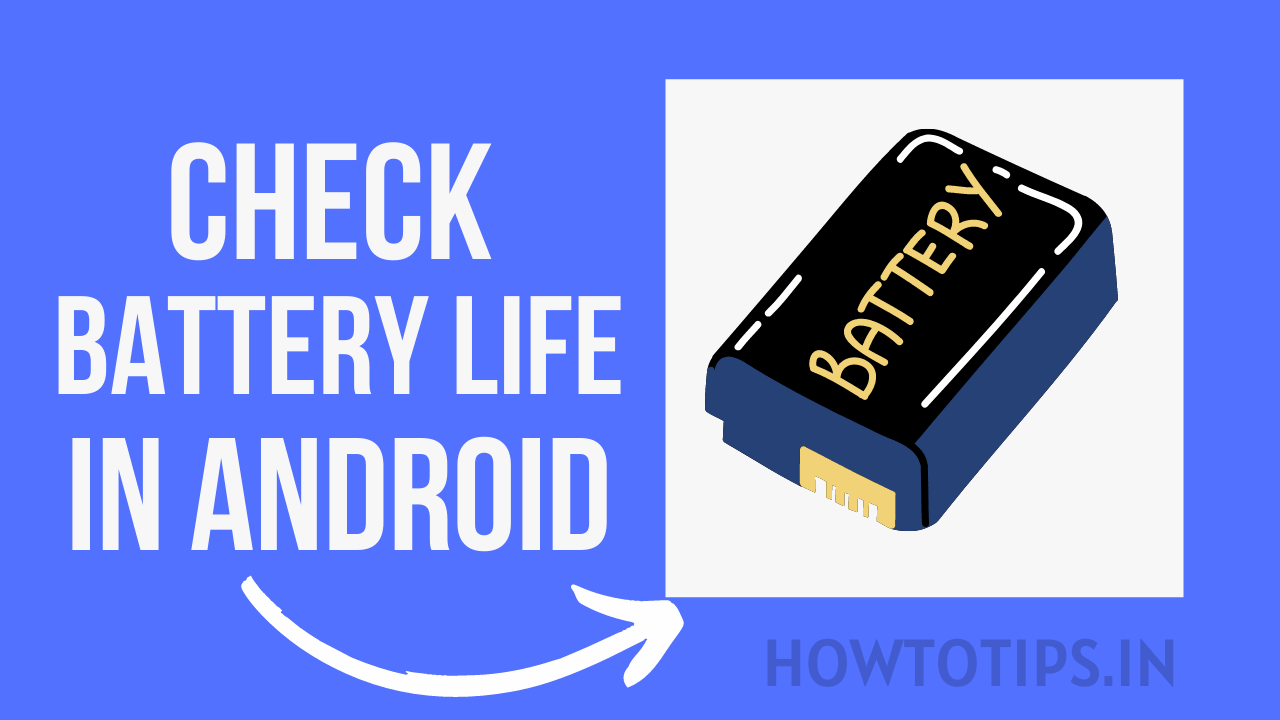
How to Check Battery Health in Android Devices
There are several ways to check the health of your Android device’s battery. Below are the most common and reliable methods you can use.
Method 1: Using Built-In Battery Stats
Many Android devices come with built-in battery stats that provide basic information about battery performance. While this method doesn’t give an exact battery health reading, it can help you monitor battery usage, charging patterns, and power-hungry apps.
To access your Android’s battery stats:
-
Open Settings
Go to the Settings menu on your Android device. -
Navigate to Battery Settings
Scroll down and select Battery. -
Battery Usage
Here, you can view the battery usage over time and see which apps consume the most power. If you notice unusual patterns, such as apps draining excessive battery, it might point to issues with the battery or those apps. -
Battery Health or Charging Information
Some newer Android models (like those from Samsung, OnePlus, etc.) have an option for checking battery health. Look for a section titled Battery Health (or something similar). Here, you might see information like “Good,” “Fair,” or “Needs Service.”
This method is useful for tracking the health and usage of your battery over time.
Method 2: Using Hidden Android Codes
Android has hidden diagnostic codes that can reveal useful information about your phone’s battery health. These codes may not work on all devices, but they can be helpful on certain models. One of the most common codes is ##4636##.
Here’s how you can use the code:
-
Dial the Code
Open the phone dialer and type ##4636#*#. -
Access Battery Information
This will bring up a hidden menu with multiple options. Select Battery Information or Battery Status. -
View Battery Health
Depending on your phone, this menu will show useful details about battery charge, temperature, voltage, and status.
Not all Android phones will support this feature, and the level of information provided may vary. But it’s worth trying if you’re looking for more detailed diagnostic data.
Method 3: Using Third-Party Apps
For more detailed insights into your Android battery health, third-party apps can be an excellent option. These apps are designed to give you comprehensive information about battery capacity, charging cycles, and overall health.
Some of the most popular battery health apps include:
-
AccuBattery
AccuBattery is one of the most popular apps for monitoring Android battery health. It provides in-depth statistics on your battery’s health, charge cycles, and even offers tips on how to extend battery life. -
GSam Battery Monitor
GSam Battery Monitor is another useful app that tracks battery performance and usage. It provides detailed charts and statistics on what’s draining your battery and can help identify apps or processes causing excessive power consumption. -
Battery HD
Battery HD offers detailed information about your battery’s health, charging time, and current charge level. It also has features for setting alerts for when the battery reaches specific levels.
Method 4: Using Android Developer Options
For tech enthusiasts, accessing Android Developer Options provides more control and advanced battery information.
Here’s how to enable Developer Options:
-
Enable Developer Options
Go to Settings > About phone and tap on the Build number multiple times (usually seven). You’ll see a message confirming that Developer Options are now enabled. -
Access Developer Options
Now go to Settings > System > Developer Options. -
View Battery Stats
In the Developer Options, scroll down to find Battery History. This gives a detailed breakdown of your battery’s performance over time.
This method is intended for advanced users who are comfortable working with system-level options on Android.
How to Interpret Battery Health Data
Once you’ve gathered information about your battery health using the methods above, it’s important to understand what the data means:
Battery Health Status
Some devices (particularly newer ones) show a simple “Battery Health” reading. If it says “Good,” it means your battery is still functioning optimally. If it says “Fair” or “Needs Service,” it might be time to consider replacing the battery.
Battery Capacity and Charge Cycles
Third-party apps like AccuBattery track your battery’s capacity over time. Ideally, a healthy battery should have around 80-90% of its original capacity after 300-500 charge cycles. If your app shows that your battery’s capacity is significantly lower, it may be a sign of deterioration.
Battery Voltage and Temperature
Excessive heat or abnormal voltage readings may indicate an issue with the battery, such as swelling, degradation, or potential risk of damage. Most Android devices have built-in safety features to protect against such problems, but it’s always good to monitor these metrics.
Read More: Sign Out of the Amazon Shopping App Easy Instructions
How to Improve Battery Health and Longevity
If your Android device’s battery health isn’t ideal, don’t worry! Here are several tips to help you improve and maintain battery longevity:
Optimize Charging Habits
- Avoid Overcharging
While modern smartphones are designed to stop charging once they reach 100%, it’s still a good practice to avoid leaving your phone plugged in for extended periods after it’s fully charged. Keeping it constantly at 100% can lead to higher battery temperatures and long-term degradation. Aim to unplug your phone once it hits 100% to preserve the battery health.
-
Charge Between 20% to 80%
Rather than letting your battery drop to 0% or charging it all the way to 100%, try to keep it between 20% and 80%. This helps minimize stress on the battery and slows down its natural degradation. Charging in small increments is much better for long-term battery health.
Use the Right Charger
Using the charger that came with your device or an official replacement is essential. Third-party chargers, especially cheap or low-quality ones, can cause power surges that may negatively impact your battery’s health over time. Stick to certified chargers for optimal charging performance.
Avoid Charging in Extreme Temperatures
Batteries are sensitive to temperature fluctuations. Charging your Android phone in extreme cold or heat can cause harm to the battery. Avoid leaving your phone in hot environments (such as in a car) while charging, and if you notice your phone overheating during charging, disconnect it immediately.
Enable Battery Saver Mode
Most Android phones come with a Battery Saver Mode that reduces background activity, limits notifications, and minimizes power-hungry features to extend battery life. Activating this mode when your battery gets low can help extend its longevity by reducing strain on the battery.
To activate Battery Saver Mode:
-
Go to Settings > Battery.
-
Tap on Battery Saver and toggle it on.
-
Alternatively, you can enable it from the quick settings menu for easier access.
While Battery Saver Mode doesn’t directly improve battery health, it helps prevent excessive drain and maintains the battery charge longer, which is beneficial in the long run.
Adjust Screen Brightness and Settings
The screen is one of the biggest battery consumers on your phone. Keeping the screen brightness high or allowing it to remain active unnecessarily can significantly reduce battery life. Here are some steps to help manage your screen’s impact on battery life:
-
Use Adaptive Brightness: Adaptive Brightness adjusts the screen brightness based on your surroundings, preventing the display from being too bright in low-light situations. Turn this feature on by navigating to Settings > Display > Adaptive Brightness.
-
Turn off Screen Timeout: The screen timeout setting determines how long your phone’s screen stays active after you stop using it. Set a shorter screen timeout, such as 30 seconds or 1 minute, to save battery when you’re not interacting with your phone. Go to Settings > Display > Screen Timeout.
-
Use Dark Mode: If your Android phone has an AMOLED or OLED screen, using dark mode can save a significant amount of battery power, as pixels in dark areas of the screen use less power. To enable dark mode, go to Settings > Display > Dark Theme.
-
Disable Auto-rotate: Auto-rotate can use extra battery power as the device continuously checks the orientation of the phone. Disable this option if you don’t need it. You can turn it off via the quick settings menu or by going to Settings > Display > Auto-rotate screen.
When to Replace Your Android Battery
Battery degradation is a natural process, but knowing when to replace the battery is important for maintaining optimal performance. Here are signs it’s time for a replacement:
-
Battery Health Drops Below 80%: If your battery health falls below 80%, you may notice significant decreases in performance and a sharp decline in battery life. Many phone manufacturers recommend replacing the battery when it hits 80% capacity or lower.
-
Persistent Shutdowns or Overheating: If your phone continues to shut down unexpectedly or overheat even when using basic apps, it’s a sign that the battery may no longer be able to hold a stable charge.
-
Battery Swelling: If you notice that your phone’s back cover is bulging or the device is unusually warm, this could indicate that the battery is swollen, which is a serious safety concern. If this happens, stop using the phone immediately and contact customer support for a replacement.
-
Inability to Charge Properly: If your phone takes an excessively long time to charge or struggles to maintain a charge, it’s likely that the battery is too damaged to function correctly.
Most Android devices allow for battery replacement through the manufacturer’s official repair services or authorized third-party repair shops. It’s worth considering a battery replacement if your device still meets your needs but the battery is deteriorating.
Common Myths About Android Battery Health
There are a lot of myths surrounding battery health and maintenance. Let’s debunk some common misconceptions:
Myth 1: Charging Overnight Will Damage the Battery
Modern smartphones are designed to handle overnight charging without overcharging. Once your phone reaches 100%, it stops charging, so leaving it plugged in overnight won’t significantly damage the battery. However, it’s still a good idea to unplug it once it’s fully charged to maintain long-term battery health.
Myth 2: You Should Always Let Your Battery Drain to 0%
Lithium-ion batteries, which are commonly used in Android devices, do not require you to drain them to 0% before charging. In fact, letting your battery get too low frequently can actually harm its longevity. It’s best to keep the battery level between 20% and 80% for optimal performance.
Myth 3: Closing Background Apps Saves Battery
Many people think that closing background apps saves battery life. However, Android’s operating system is designed to manage background apps efficiently. Force-closing apps often uses more power as the system works harder to keep restarting those processes. It’s better to let the OS manage background processes automatically.
Myth 4: Battery Health Only Declines with Age
While battery health does degrade over time, factors such as temperature, charging habits, and app usage also affect battery performance. For example, using your phone in extreme temperatures or keeping it constantly plugged in can speed up the degradation process.
Conclusion
Checking and maintaining the health of your Android device’s battery is crucial to ensuring your phone operates efficiently and lasts longer. By using built-in tools, third-party apps, and understanding how to interpret the data, you can make informed decisions about your battery’s health and take proactive steps to improve its longevity.
Remember, while battery degradation is a natural process, adopting good charging habits, using Battery Saver mode, and adjusting screen settings can help you get the most out of your device. If you notice significant signs of battery failure, like rapid drain or unexpected shutdowns, it might be time to replace the battery to avoid further issues.
By taking the time to monitor and manage your battery health, you can continue enjoying your Android phone without worrying about running out of power at inopportune moments. Follow the tips in this guide, and you’ll be well on your way to maintaining a healthy and long-lasting Android battery.
